Over the years I’ve used many a desktop environment or window manager for my graphical desktop. In the beginning it was FVWM (1.x), a later update brought me AnotherLevel (basically Red Hat’s branded FVWM), I also toyed with OLVWM, WindowMaker, AfterStep, CTWM and a few others.
KDE was one of the few that I’ve used long-term. I loved KDE 1.0 when it was first released. Gnome 1.0 came out, and I soon switched over, but it was only a matter or a month or two and I was back to KDE. Likewise with XFCE, did try it for a little while, but then I returned. Lately, KDE has been getting a bit bloaty for my liking. Thus, I’ve been on the window manager trail, and for now, I’m back with FVWM.
This has worked well, except for one bug bear; I could not get the compose key to work. So I did some digging, and came up with the following:
setxkbmap -option compose:rwin
Add that to your .xinitrc, or you can do what I did, and add it to the FVWM start up scripts:
AddToFunc InitFunction
# Load the X Setup Scripts setting if we use it
+ I Exec [ -f $HOME/.xinitrc-fvwm ] && sh $HOME/.xinitrc-fvwm
+ I Exec exec awsetbg -a -r /home/stuartl/backdrops
+ I Exec exec kmix
+ I Exec exec klipper
+ I Exec exec blueman-manager
+ I Exec exec xscreensaver
+ I Exec exec setxkbmap -option compose:rwin
When you re-start your session, you should find the right logo key (“Windows” key, or in my case “Command” key, yes my machine is that fruity) will deliver the dead-key magic.

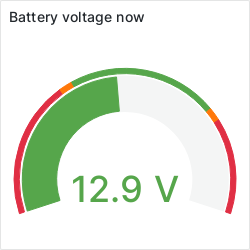
Recent Comments