So, recently I misplaced the headset adaptor I use for my aging ZTE T83… which is getting on nearly 6 years old now. I had the parts on hand to make a new adaptor, so whipped up a new one, but found the 3.5mm plug would not stay in the socket.
Evidently, this socket has reached the number of insert/remove cycles, and will no longer function reliably. I do like music on the go, and while I’m no fan of Bluetooth, it is a feature my phone supports. I’ve also been hacking an older Logtech headset I have so that I can re-purpose it for use at work, but so far, it’s been about 15 months since I did any real work in the office. Thanks to China’s little gift, I’ve been working at home.
At work, I was using the Logitech H800 which did both USB and Bluetooth. Handy… but one downside it had is it didn’t do both, you selected the mode via a slider switch on the back of one of the ear cups. The other downside is that being an “open ear” design, it tended to leak sound, so my colleagues got treated to the sound track of my daily work.
My father now uses that headset since he needed one for video conferencing (again, thank-you China) and it was the best-condition headset I had on hand. I switched to using a now rather tatty-looking G930 before later getting a ATH-G1WL which is doing the task at home nicely. The ATH-G1WL is better all-round for a wireless USB headset, but it’s a one-trick pony: it just does USB audio. It does it well, better than anything else I’ve used, but that’s all it does. Great for home, where I may want better fidelity and for applications that don’t like asymmetric sample rates, but useless with my now Bluetooth-only phone.
I had a look around, and found the Zone Wireless headset… I wondered how it stacked up against the H800. Double the cost, is it worth it?
Firstly, my environment: I’m mostly running Linux, but I will probably use this headset with Android a lot… maybe OpenBSD. The primary use case will be mobile devices, so my existing Android phone, and a Samsung Active3 8″ tablet I have coming. The fact this unit like the H800 does both Bluetooth and USB is an attractive feature. Another interesting advertised feature is that it can be simultaneously connected to both, unlike the H800 which is exclusively one or the other.
First impressions
So, it turned up today. In the box was a USB-C cable (probably the first real use I have for such a cable), a USB-A to USB-C adaptor (for all you young whipper-snappers with USB-C ports exclusively), the headset itself, the USB dongle, and a bag to stow everything in.
Interestingly, each of these has a set-up guide. Ohh, and at the time of writing, yes, there are 6 links titled “Setup Guide (PDF)”… the bottom-right one is the one for the headset (guess how I discovered that?). Amongst those is a set-up guide for the bag. (Who’d have thought some fabric bag with a draw-string closure needed a set-up guide?) I guess they’re aiming this at the Pointy Haired Boss.
Many functions are controlled using an “app” installed on a mobile device. I haven’t tried this as I suspect Android 4.1 is too old. Maybe I can look at that when the tablet turns up, as it should be recent enough. It’d be nice to duplicate this functionality on Linux, but ehh… enough of it works without.
Also unlike the H800… there’s nowhere on the headset to stash the dongle when not in use. This is a bit of a nuisance, but they do provide the little bag to stow it in. The assumption is I guess that it’ll permanently occupy a USB port, since the same dongle also talks to their range of keyboards and mice.
USB audio functionality
I had the Raspberry Pi 3 running as a DAB+ receiver, Triple M Classic Rock had The Beatles Seargeant Pepper’s Lonely Hearts Club Band album on… so I plugged the dongle in to see how they compared with my desktop speakers (plugged in to the “headphone” jack). Now this isn’t the best test for sound quality for two reasons: (1) this DAB+ station is broadcasting 64kbps HE-AAC, and (2) the “headphone” jack on the Pi is hardly known as high fidelity, but it gave me a rough idea.
Audio quality was definitely reasonable. No better or worse than the H800. I haven’t tried the microphone yet, but it looks as if it’s on par with the H800 as well. Like every other Logitech headset I’ve owned to date, it too forces asymmetric sample rates, if you’re looking at using JACK, consider something else:
stuartl@vk4msl-pi3:~ $ cat /proc/asound/Wireless/stream0
Logitech Zone Wireless at usb-3f980000.usb-1.4, full speed : USB Audio
Playback:
Status: Running
Interface = 2
Altset = 1
Packet Size = 192
Momentary freq = 48000 Hz (0x30.0000)
Interface 2
Altset 1
Format: S16_LE
Channels: 2
Endpoint: 3 OUT (NONE)
Rates: 48000
Bits: 16
Capture:
Status: Stop
Interface 1
Altset 1
Format: S16_LE
Channels: 1
Endpoint: 3 IN (NONE)
Rates: 16000
Bits: 16The control buttons seem to work, and there’s even a HID device appearing under Linux, but testing with xev reveals no reaction when I press the up/down/MFB buttons.
Bluetooth functionality
With the dongle plugged in, I reached for my phone, turned on its Bluetooth radio, pressed the power button on the headset for a couple of seconds, then told my phone to go look for the device. It detected the headset and paired straight away. Fairly painless, as you’d expect, even given the ancient Android device it was paired with. (Bluetooth 5 headset… meet Bluetooth 3 host!)
I then tried pulling up some music… the headset immediately switched streams, I was now hearing Albert Hammond – Free Electric Band. Hit pause, and I was back to DAB+ on the Raspberry Pi.
Yes, it was connected to both the USB dongle and the phone, which was fantastic. One thing it does NOT do though, at least out-of-the-box, is “mix” the two streams. Great for telephone calls I suppose, but forget listening to something in the background via your computer whilst you converse with somebody on the phone.
The audio quality was good though. Some cheaper Bluetooth headsets often sound “watery” to my hearing (probably the audio CODEC), which is why I avoided them prior to buying the H800, the H800 was the first that sounded “normal”, and this carries that on.
I’m not sure what the microphone sounds like in this mode. I suspect with my old phone, it’ll drop back to the HSP profile, which has an 8kHz sample rate, no wideband audio. I’ll know more when the tablet turns up as it should be able to better put the headset through its paces.
Noise cancellation
One nice feature of this headset is that unlike the H800, this is a closed-ear design which does a reasonable amount of passive noise suppression. So likely will leak sound less than the H800. Press the ANC button, and an announcement reports that noise cancellation is now ON… and there’s a subtle further muffling of outside noise.
It won’t pass AS/NZS:1270, but it will at least mean I’m not turning the volume up quite so loud, which is better for my hearing anyway. Doing this is at the cost of about an hour’s battery life apparently.
Left/right channel swapping
Another nice feature, this is the first headset I’ve owned where you can put the microphone on either side you like. Put the headset on either way around, flip the microphone to where your mouth is: as you pass roughly the 15° point on the boom, the channels switch so left/right channels are the correct way around for the way you’re wearing it.
This isn’t a difficult thing to achieve, but I have no idea why more companies don’t do it. There seems to be this defacto standard of microphone/controls on the left, which is annoying, as I prefer it and controls on the right. Some headsets (Logitech wired USB) were right-hand side only, but this puts the choice in the user’s hands. This should be encouraged.
Verdict
Well, it’s pricey, but it gets the job done and has a few nice features to boot. I’ll be doing some more testing when more equipment turns up, but it seems to play nice with what I have now.
The ability to switch between USB and Bluetooth sources is welcome, it’d be nice to have some software mixing possible, but that’s not the end of the world, it’s an improvement nonetheless.
Audio quality seems decent enough, with playback sample rates able to match DVD audio sample rates (at 16-bits linear PCM). Microphone sample rate should be sufficient for wideband voice (but not ultra-wideband or fullband).
It’s nice to be able to put the microphone on the side of my choosing rather than having that dictated to me.
The audio cancellation is a nice feature, and one I expect to make more use of in an open-plan environment.
The asymmetric record/playback sample rates might be a bit of a nuisance if you use software that expects these to be symmetric.
Somewhere to stash the dongle on the headset would’ve been nicer than having a carry bag.
It’d be nice if there was some sort of protocol spec for the functions offered in the “app” so that those who cannot or choose not to run it, can still access those functions.








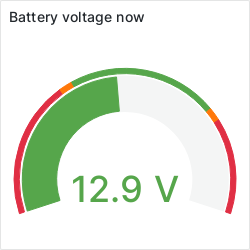
Recent Comments